Updating Syncing login details for Compass users
Hi All,
We have been informed that some schools are no longer able to sync Edval Daily and Edval Timetable to Compass and these are due to the users that are no longer active in Compass and their permission to the sync has been revoked. We believe a change has been made overnight on Compass end that school no longer able to sync Edval Daily/Timetable with credentials they have been using.
Please go ahead update your sync user credential in the relevant product:
Edval Daily
- Go to Daily > Synchronise > Edit your existing Compass configuration
- Change the "Username" to your account, make sure your Compass user account has got the syncing permission. Please check with your Compass administrator if you are unsure.
- Change the "API Key" to your API Key. In order to obatain your API key, please Login to Compass and Go to Tools > Login and Security > My API Key. Compass will display the API key on a new screen.Once this has been located, copy the API Key and paste it into the Edval ‘ File > Synchronise > Configure > Connection ' window. Refer to your school Compass manager if you still need assistance with locating API key.
- Once you have entered your username and API please click on Test connection, if the user account detail is correct then Tes connection successful response will appear. hit save and continue syncing and publishing your Edval Daily to Compass.
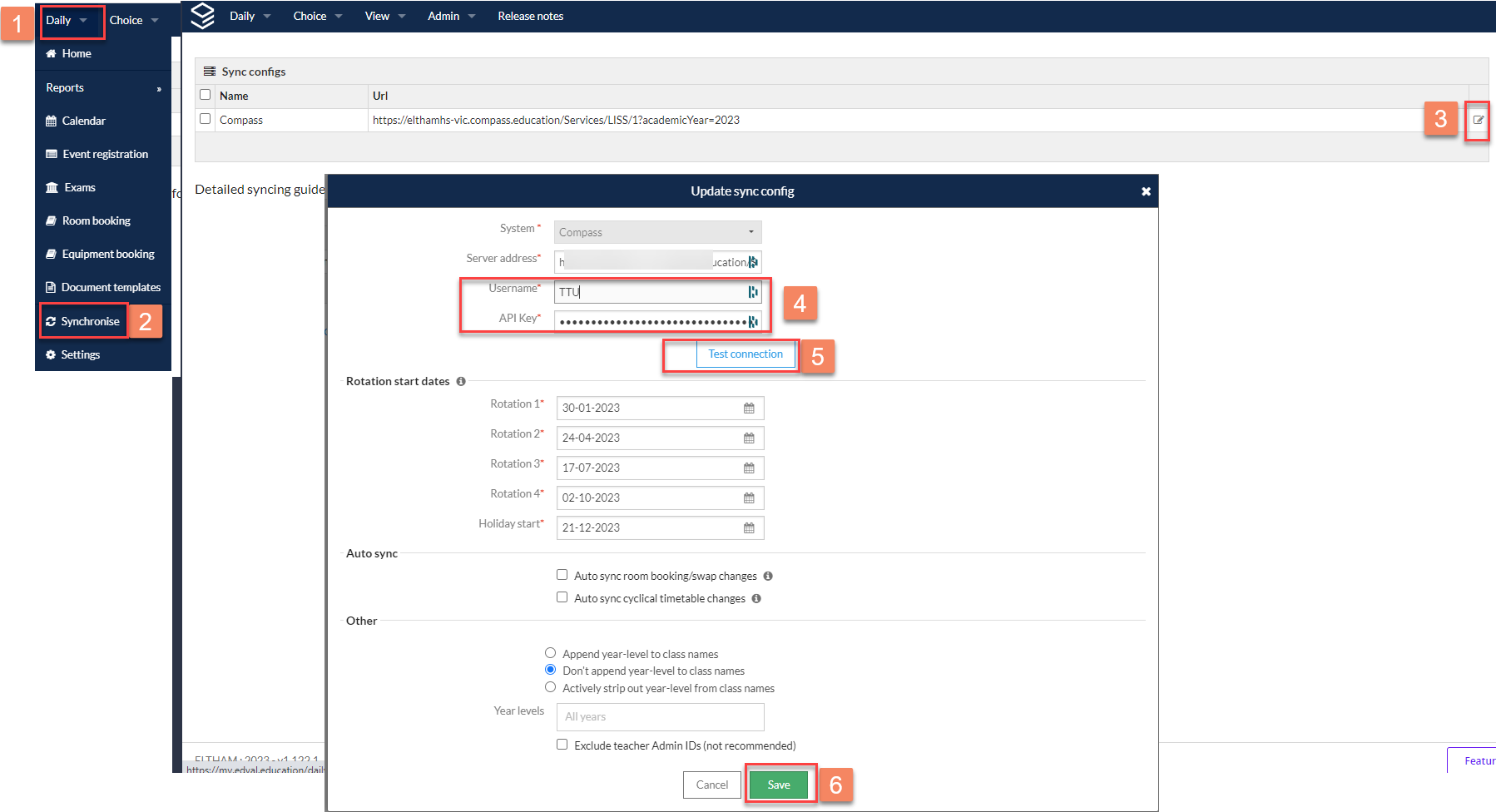
Edval10 Timetable
- Go to File > Synchronise > Configure
- Select Compass from top right corner drop down
- Change the "Username" to your account, make sure your Compass user account has got the syncing permission. Please check with your Compass administrator if you are unsure.
- Change the "API Key" to your API Key. In order to obatain your API key, please Login to Compass and Go to Tools > Login and Security > My API Key. Compass will display the API key on a new screen.Once this has been located, copy the API Key and paste it into the Edval ‘ File > Synchronise > Configure > Connection ' window. Refer to your school Compass manager if you still need assistance with locating API key.
- Once you have entered your username and API please click on Test connection, if the user account detail is correct then Tes connection successful response will appear. Save your file and continue syncing your timetable to Compass.
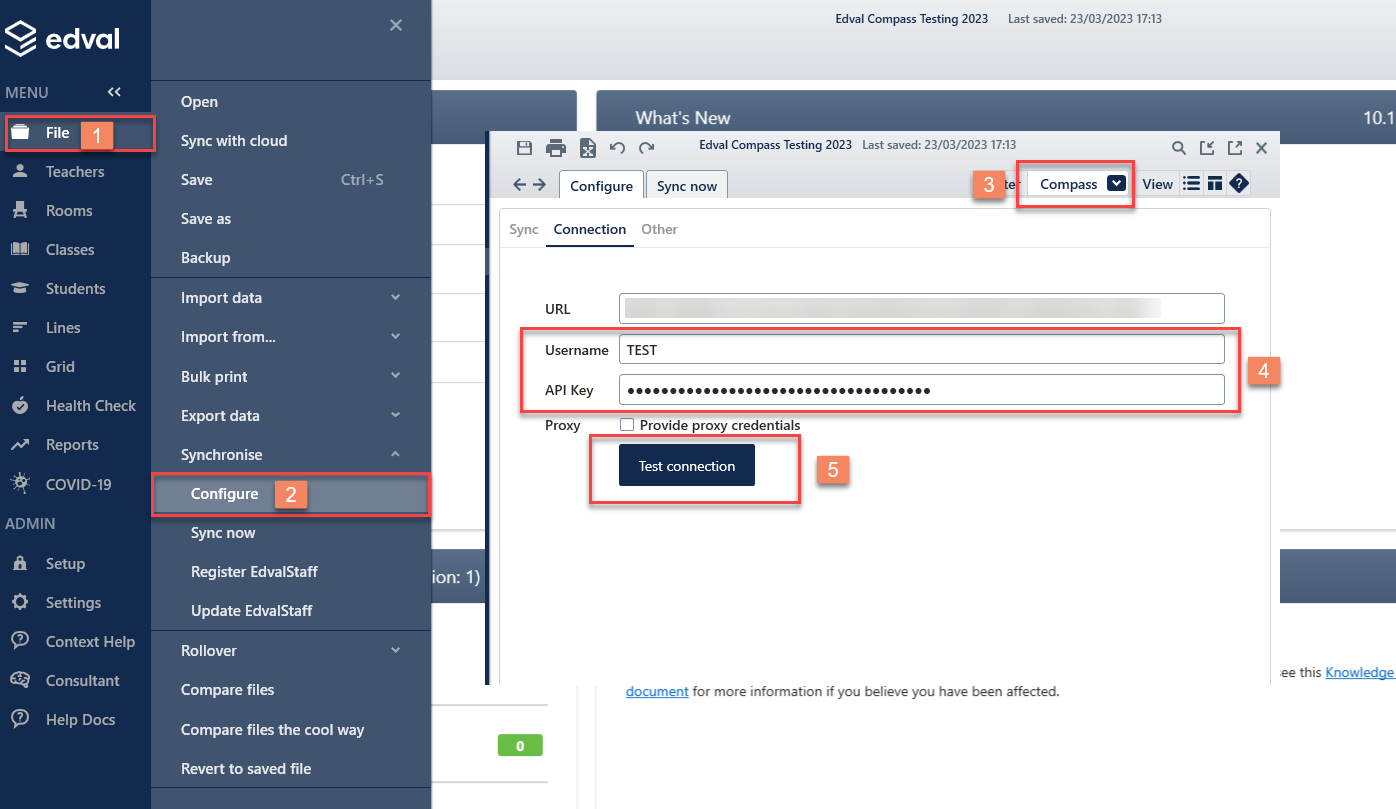
Topic Participants
Mustafa Mayar