Knowledge Base
A link to the Knowledge Base has been added as a navy blue button in the right footer of the E10 application. It appears on every page in E10 in the same position. Use the link to access the Knowledge Base at any time from within the application. You will need to 'Sign in' to access the full range of documents. This page will outline how the Knowledge Base documents are stored, and provide some tips to help you find the information you are looking for. We encourage users to spend a little time initially in the Knowledge Base to become familiar with the organisation of documents. This will assist you in finding the relevant documents as you need them.
Several category sections will display, along with a brief description on the type of documents that can be found in each.
E10
The E10 section is further broken into areas that generally align with the menu order in the E10 application. This will help you navigate to the relevant area in the Knowledge Base as you are looking for online guides for each Menu area in the .etz file opened with the E10 .exe.
Searching Knowledge Base
There is a keyword search on the site, but caution is given about entering too much text, which can block the right solution from being found. For example, if we were looking for a document about the settings related to teacher overloads, we can simply search 'settings' and see a list of suggested documents:
If we entered extra text into the search bar, such as 'teacher overload settings', we may find too many suggested results, without the best document displaying at all:
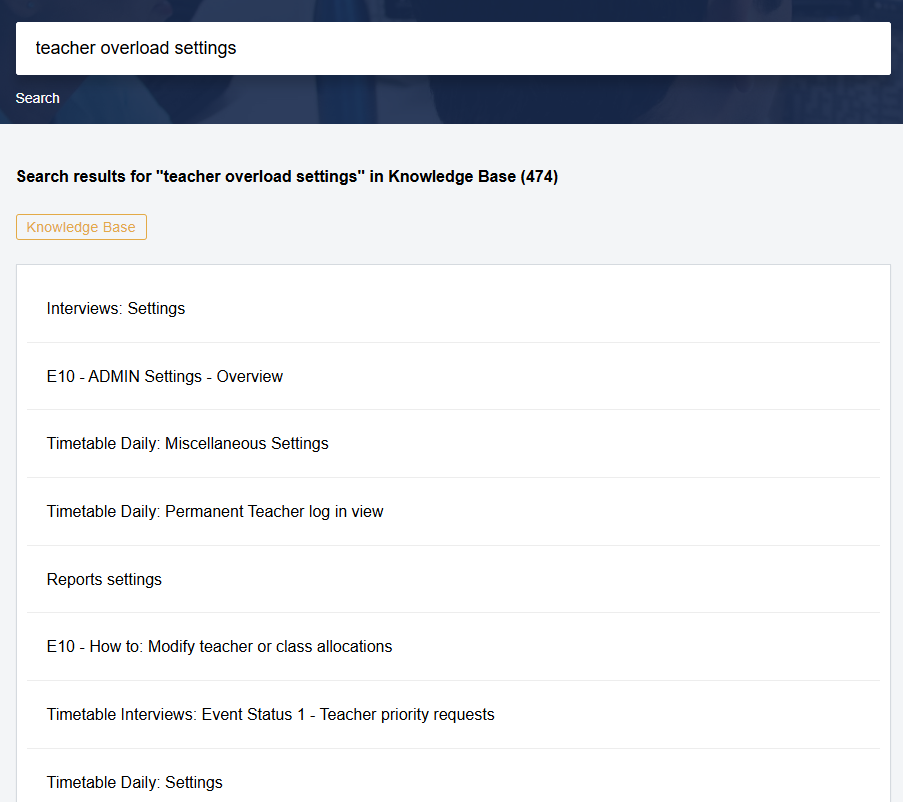

The search functionality is provided by the portal vendor and unfortunately can't be modified or improved upon by the Tes team.
Related Articles
How to access Help in the E10 Timetable
Preamble The Tes team prides itself in offering a very high level of support to clients. There are a number of ways to access help. The options available in the product to provide support, and that can be of help are: Screen Help Context Help (F1) ...Online Portal Overview
The online support portal has a great deal of information to help you, as a user of the Tes products. The Tes team works hard to keep the portal updated with helpful and informative user guides, and is a place where users and the Tes team can ...Tes Australia Support Service Commitment
Please find attached our support service commitment, This document represents a Support Service Commitment between Tes Aus Global Pty Limited (Tes Aus) and the Customer for the provisioning of product support services required to sustain the product ...Requesting help from Tes
Preferred method: Submit a help ticket, as Tes will usually need to look at the .etz timetable file to help address the query. It allows the support team to provide a clear response in the email reply, and provide links to relevant Knowledge Base ...E10 - Downloading/Updating Tes Applications
Preamble New features are regularly introduced into the Tes software, as well as software bugs fixed. This means users will need to regularly update the software. Tes updates can be done: via a download or via the software. Downloading via the Tes ...