Online Portal Overview
The online support portal has a great deal of information to help you, as a user of the Tes products. The Tes team works hard to keep the portal updated with helpful and informative user guides, and is a place where users and the Tes team can communicate
with each other regarding new releases and support requests.
This document contains:
- a video showing the portal features
- a written guide explaining how to navigate the online portal.

The portal is located at help.edval.education. Please bookmark this screen for easy access.
Video of the online portal
Written guide to the online portal
Sign up to the portal
If you do not have a 'Support portal' account yet, please navigate to https://help.edval.education and register using the 'Sign Up' option at the top right of the portal home page:
Enter your name, email address, the text you see in the captcha image and hit 'Sign Up'.
You will receive an email invitation to our Tes Aus Global Help Portal.
Click on the 'Accept the invitation' link.
Enter and confirm a password. (Your password can't be the same as your User Name. The password length must be a minimum of eight (8) characters and must not exceed 250 characters.) Hit 'Register'.
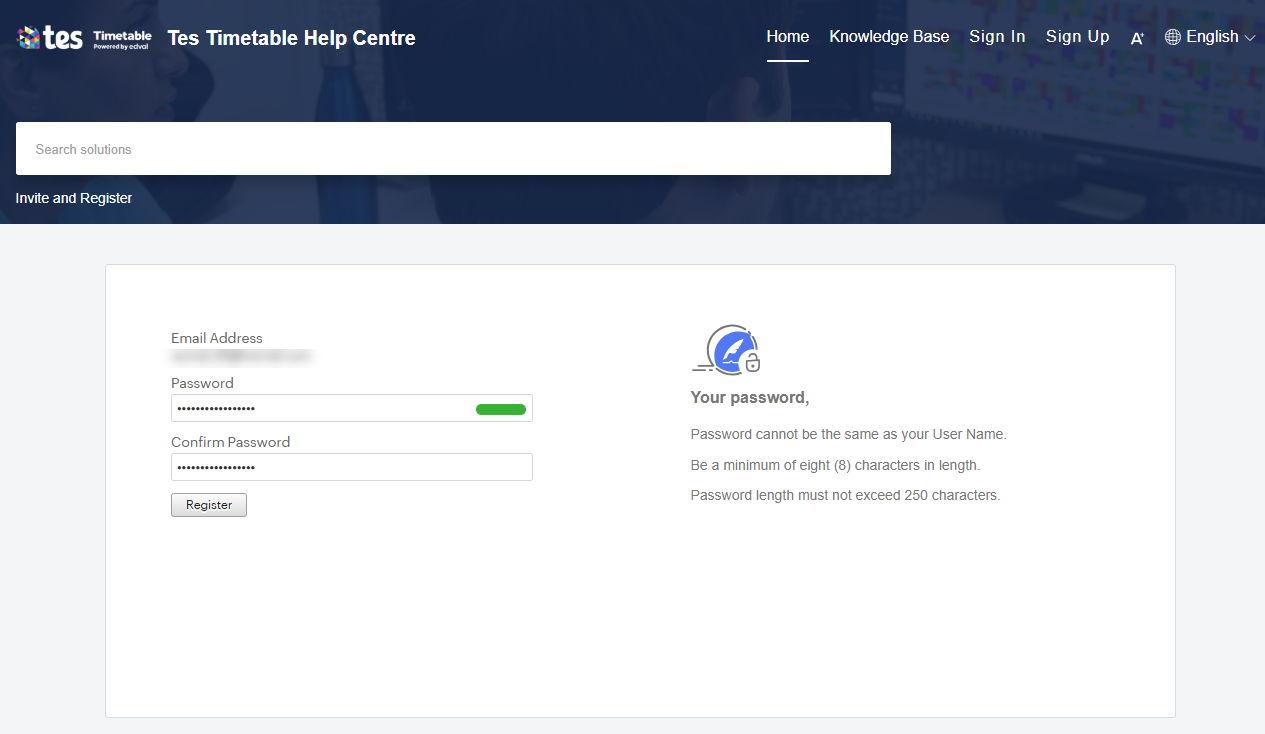
Once you register you will be taken to your profile page with your initials showing on the top right. Add / edit information and 'Save':
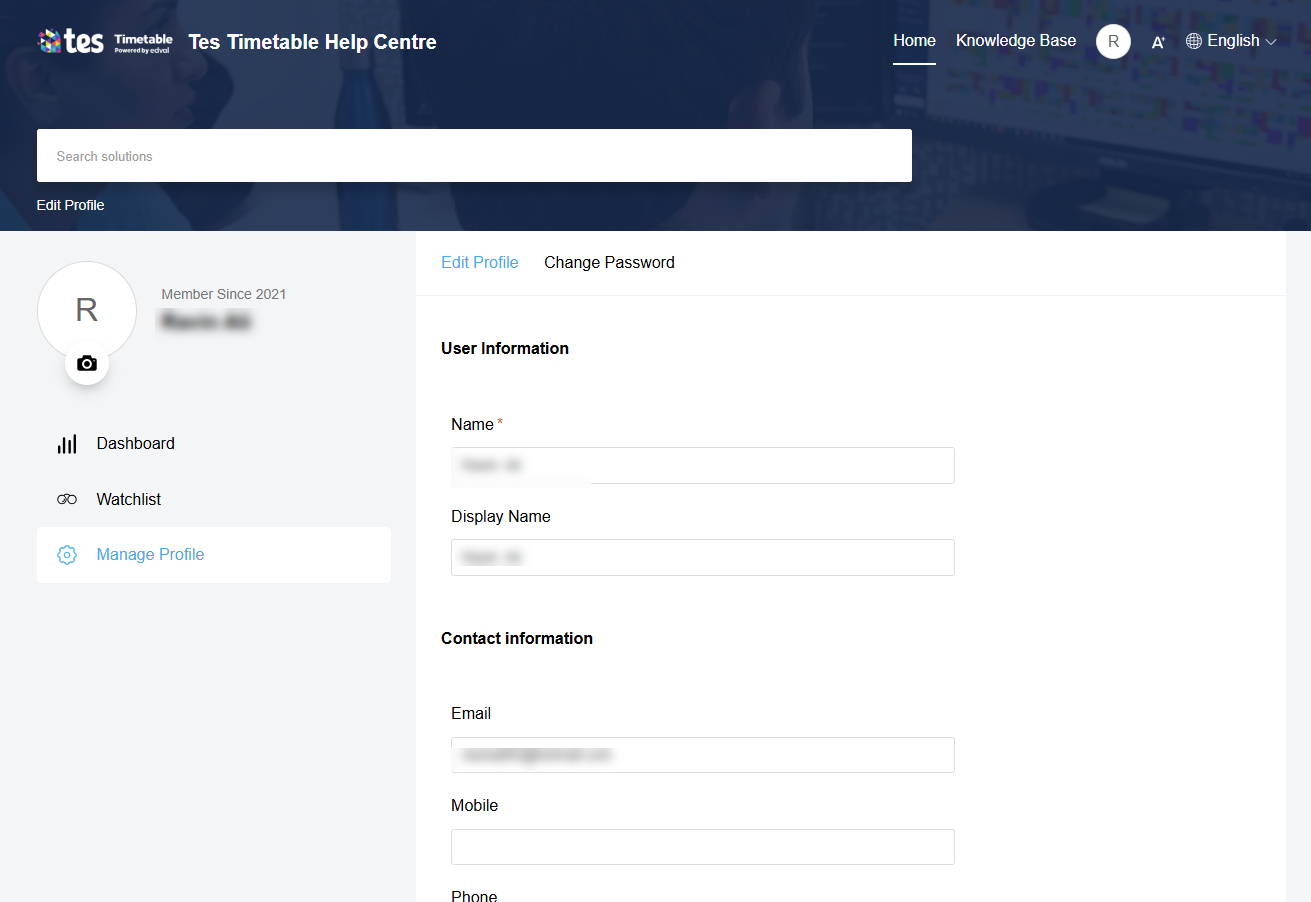
Once logged in, you can access the full suite of Knowledge Base documents by clicking on the 'Knowledge Base' tab:
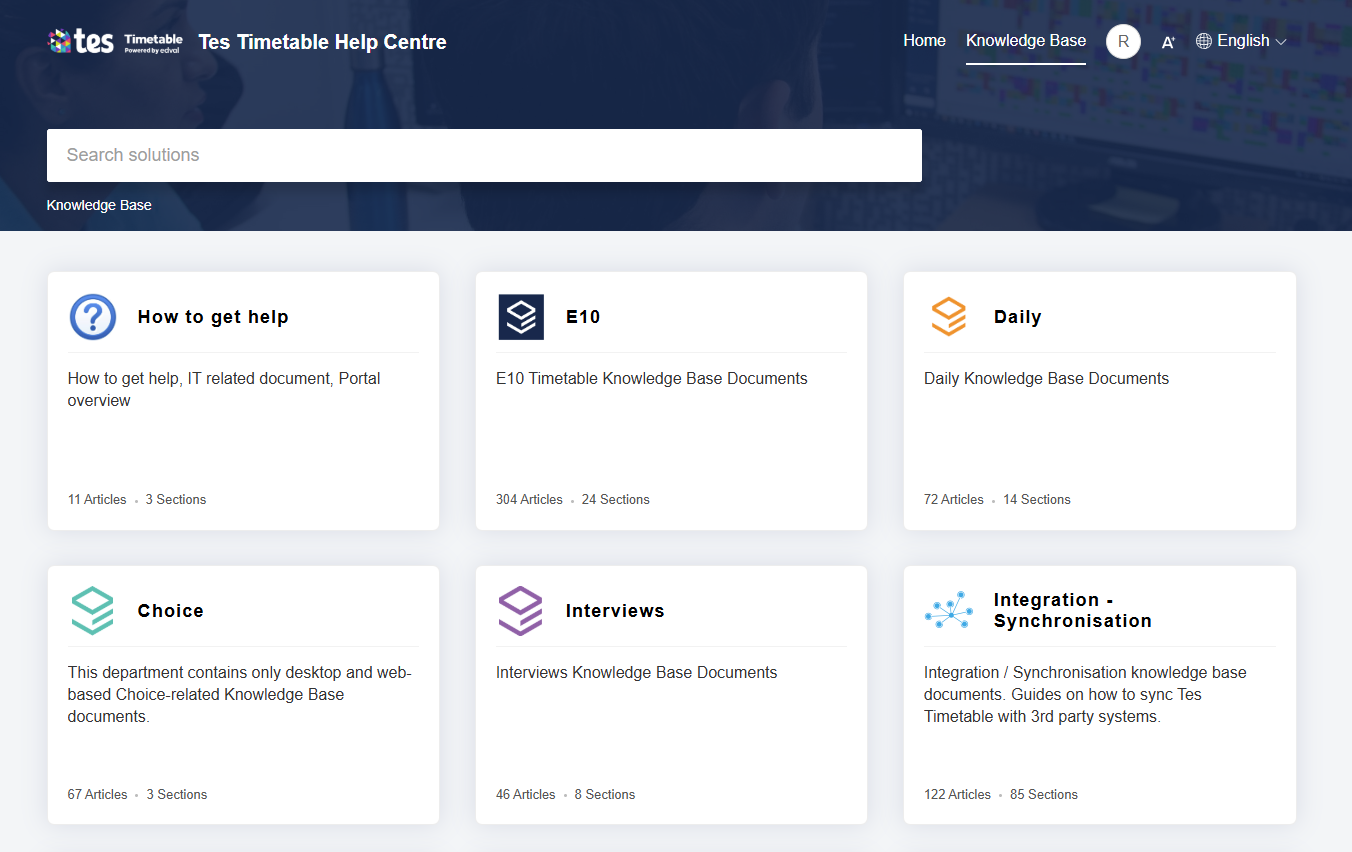
Sign in to the portal
If you are logged out, kindly use the 'Sign In' option at the top right of the portal home page to sign in:
Portal areas
Across the top, you will see a few areas available to you.
Knowledge Base
The Knowledge Base stores user guides, how to tips and videos to help you use the Tes products.
Refer to: Knowledge Base
Related Articles
Tes Australia Support Service Commitment
Please find attached our support service commitment, This document represents a Support Service Commitment between Tes Aus Global Pty Limited (Tes Aus) and the Customer for the provisioning of product support services required to sustain the product ...Requesting help from Tes
Preferred method: Submit a help ticket, as Tes will usually need to look at the .etz timetable file to help address the query. It allows the support team to provide a clear response in the email reply, and provide links to relevant Knowledge Base ...Knowledge Base
A link to the Knowledge Base has been added as a navy blue button in the right footer of the E10 application. It appears on every page in E10 in the same position. Use the link to access the Knowledge Base at any time from within the application. You ...How to access Help in the E10 Timetable
Preamble The Tes team prides itself in offering a very high level of support to clients. There are a number of ways to access help. The options available in the product to provide support, and that can be of help are: Screen Help Context Help (F1) ...Tes Timetable for IT Managers
Introduction Tes offers a variety of products which include desktop based software and cloud online products. System requirements - Please see our Knowledge Base for information on Minimum System Requirements and Tes server addresses. Desktop ...